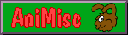
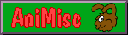


"Sub-notebook" is a new term (or is it an old one?) for a mini-notebook. It's
a fluid category, as it includes both old-fashioned (Psion) and fashionable new
(eee PC, OLPC) types of ultra-portable pocket computers. It's one step above
both the old Palm and the modern cellphones with websurfing software:
sub-notebooks of the past and present will not fit in any but the largest
pockets. Still, their size is their selling point, to which some functionality
is sacrificed, and they are basically tiny typewriters with memory and often
PIM-type applications.
I saw the Sharp "organizer", as it was called, in the same shop as a
"radio-pen-mouse", both bargains for their outdated hardware. The second proved
a lemon, but the first did not. As an example of what I mean by outdated
hardware: the Sharp had a serial connector, in a time when PS/2 was beginning to
take over, and a spiffing 2 MB of memory for the whole machine, both OS and
storage space. The ZQ-750 bit seems to vary according to the country where it's
sold, the same model may have different letters. The M apparently stands for
more memory. Lucky me.
Another example of old hardware, and this is a feat no modern sub-notebook
can duplicate: it works on two AA batteries. For weeks. When not used, for
months. Every now and then I get a low battery signal and have to reload two
batteries (takes about 14 hours) and then quickly pop out the old nearly dead
ones and put in the freshly loaded ones. It can't be left without batteries
altogether, because it doesn't seem to have a harddrive or something else that
saves data, except for what software is wired into it, so if I leave it
unpowered for too long, I'll lose whatever data was in there. The organizer data
must therefore be backed up to a computer and for this Sharp has provided a
connection chord for serial ports and software that works under Windows 95 and
up. (There's said to be wireless transmission too, but I've never tried that.)
This software pulls the entries out of the organizer's applications - Calendar,
Schedule, Birthdays, ToDo, Tel, Memo, and Expense, and puts them in the same
categories in the database it creates on the harddisk, overwriting them or not
depending on the settings. In addition to these applications, the organizer has
a calculator and a conversion tool for currencies and measurement units. Getting
the organizer and a computer to exchange data can be tricky: the serial port
must not be used or even claimed by a mouse driver, making the organizer very
suited to computers with PS/2 mice! This, for its time, mechanical marvel has
a grey LCD screen with black letters; there is a greenish backlight that can be
turned on, but it eats battery power. The keys are oval and rubbery (the key
marked "2nd" has many functions!) and small, but placed some distance apart so
the chance of accidentally pressing two keys at the same time is reduced. Memo,
the only application I use since all (sub-)notebooks are first and foremost
typewriters-with-memory to me, will allow texts of only limited size, so for
long notes I end up with an entry "XXX pt 1", an entry "XXX pt 2" andsoforth.
Saving while working is not an option since an entry can't be saved until it is
closed. The Sharp's internal clock can be used to set an alarm to go off at a
certain time. I used this once as an emergency alarm clock to wake me at some
unholy hour, but can't remember whether I had to keep the organizer on all night
for this or whether it switched itself on at 04:30.
Sadly, I so damaged it that I feared for its life! The size of a large
spectacle case, the Sharp may just fit in a big deep pocket, and fitted
perfectly in the side pocket of a now-retired rucksack, where it was once so
battered by train doors that one of the flanges that stop the lid from being
bent too far back broke off, and the screen developed vertical "lines": no doubt
due to electronic contacts being damaged, whole lines of pixels would blank out,
leaving a "t" looking like an "l" and an "n" like an "r". These lines appeared
and disappeared as I put light pressure on various parts of the case. It seems
that hardware has slight healing capacities, as I've found that simply leaving
it alone for a while can cure it, and the lines have all but disappeared, a sole
line sometimes showing up when the little machine is under stress. Almost all
animecon write-ups and most private letters were composed on this machine, which
is rarely used, just sitting in my bag in case of emergencies, now that I have a
bigger and badder toy: the eee PC.
When I read its first
review, I knew this was one gadget that could make itself very useful. It had
512MB of RAM which is as much as an older "big" laptop, a small cramped screen
which is all one can expect from a "pocket" computer, and, sad but unavoidable
to keep the price low, a Solid State Disk (good) of 2, 4 or at most 8 GB (bad!)
and although the processor was Intel (boo hiss), the OS was Linux, and how often
does one find laptops, of the successful and widely selling kind, with Linux
installed by default? Besides, where up to now the mini-notebooks had been
horribly expensive compared to the standard models, this notebook, which
admittedly is not for hardware gamers but would very comfortably run Windows 95
if that OS had the right drivers, was something like 300 euro, one-third of the
price of a high-end laptop, and just under the price of a low-end one. It was
really its cheapness that guaranteed its success. By the end of the hype, when
it was clear that this gadget just wasn't going to get any cheaper, I bought the
last 701 in a shop which was beginning to switch to the better equipped but
larger 900 model. If I'd waited longer I would have found one at a lower price,
but since I did something bad to my main laptop shortly after, I was glad to
have bought it when I did.
If the Sharp organizer was an electronic typewriter with memory, the eee PC
is the same in ultra-luxurious version, with lots of lovely colours, automatic
backlight and, oooh, games! On any computer the first apps I try to find are the
games. Most important of all, does it come with Freecell? Well, it comes with
Solitaire but the card games app will let me play various kinds of card games
and now it starts by default as Freecell, the only problem being that when I've
finished a game, the cards are automatically shuffled for a next game, which is,
ooh, too tempting... The eee PC is perfect for long train journeys when I plan
to write novels and come up with scientific discoveries that will rock the
world, but in fact end up playing Freecell for almost the duration of the ride,
meaning, with WiFi turned off the battery will last 3 to 4 hours. "Crack Attack"
is another addiction that alarmed me to a hardware issue where I believed there
were none: looking through a logfile for the cause of some error, I found that
Crack Attack should be making sounds but couldn't find the right device. Still,
the sound in FrozenBubble worked fine. The only real hardware issue is the
screen's first dead pixel that's already staring at me. The keyboard is tiny but
I'm beginning to get used to it, the special scroll strip of the touchpad still
makes unexpected things happen and the screen is the wrong proportion for most
windows, but there are hotkeys for moving windows around so all parts of them
are accessible, even those usually invisible buttons at the bottom.
No, if there's problems, it's with the OS and the way this was put on the
machine. Firstly, and it took much surfing for me to discover all of this, the
already tiny disk is partitioned into two, the first partition being a frozen
"factory defaults" one and the second one for any changes that override the
first one. So if the eee PC uses old software with security issues, like its
samba version, you can update the second partition but any "reset" means the
updates are lost. The two partitions are mounted with unionfs to look like one
partition, any files on partition2 being read instead of the file with the same
name on partition1; a "reset", done with the F9 key, means the second partition
is wiped. This is great for stupid users and people who like to try new software
- there is always a backup - but one would like to know that this is
happening and how to update the "backup" partition too! Secondly: the Linux
distribution is Xandros, the new name for Corel Linux, a crippled Debian for
noobs, in eee-PC form, that is to say, a crippled Xandros! Knowing that even a
"noobs" distro comes with many apps, I wondered where, clicking through the big
tabs and icons of this Teletubby-Linux interface, all these apps had gone. The
handy help not only fails to explain the partitioning system but makes no
mention of how to get to a shell or access standard KDE apps. I found through
surfing that Ctrl-Alt-T will open a console, a horrible little one to which I
greatly preferred my own bookmark to "bash", which also let me open Kate and
KWrite. This distro has a crippled KDE and no gcc, which is great when trying to
install new stuff like Vulture's Claw (not) and the standard repositories are
not that great! Updating with apt leads to problems as some perl-base can't
install the right version. The default GUI (Easy Desktop) which is well designed
for the screen size, is totally non-configurable (well, it is configurable once
the right files are found and altered in a text editor, but that's hardly
user-friendly), and the Advanced Desktop can't be used without hacking and
installing and more hacking to enable the installs. And, finally, there is one
user, and one root of which the password is unguessable and unknown, and the
help doesn't even mention that switching to super-user mode is done by "sudo su
-"?? Fussing about with passwords to get root privileges is what led to my first
"reset"! This Linux distro makes a doubly bad impression as newbies frown at the
dearth of applications and wonder about Linux's supposed configurability while
nerds chafe and fume at the restrictions and the lousy or absent documentation.
Back to the hardware: the eee PC has speaker strips and a tiny webcam built
into its screen, and can be used to skype although apparently one needs to
update the Skype version installed, and to make more vicious comments about
software, there is a separate Internet tab with many entries, Google and other,
that I'll never use and/or that are mere URLs, not applications, but a simple
"ftp" on the command line, or, better yet, a graphical FTP program is too much
to ask for! It has a power button in an unexpected place and I like its shutdown
sequence, so unlike classical Linux which was meant to be shut down only for
maintenance, making it a daily annoyance on the desktop (oh, the fun of
"shutdown -now") and its taskbar showing things like Numlock status that would
usually be shown by LEDs. The machine is a bit slow, but dismounts USB sticks
and other insertables lightning-fast. The connections are: modem, network (and
wireless), memory stick, and no Firewire but 3x USB, microphone and headphones.
If the small screen is really a problem, there is also a VGA connector for an
external monitor. A last point: though it can heat up a bit, this unit doesn't
need a fan, that means, no annoying whirring noises. (Correction: it does have a
fan that is either always off, or so quiet I can't hear it.)
As to the GUI/OS, of which the only good point is that it uses a light window
manager (icewm) configured to work well with this screen size, it is, despite
all its limitations, Linux, and can be hacked. Many early adopters, especially
the posters on eeeuser.com, have found ways
of hacking this distro into shape, and their wiki contains vital information for
anyone who wants to use the eee PC for more than playing Freecell for hours on
end.
ALERT! I'd already mentioned that the eeee's "tips" exclude even the most
basic information, like how to open a console. Here's what they also omit to
mention: when the laptop lid shuts, the laptop goes into hibernation, as laptops
generally do, and if this happens when external media like SD cards or USB
sticks are inserted (which they often are, to extend the space offered by the
eee PC's tiny harddisk), they are not unmounted properly, and can become
corrupted. Especially ext2 partitions (the standard Linux format) are sensitive
to this, FAT partitions are less affected. Well, since the tips didn't mention
this, I saw no relation between this handy hibernate function and the suddenly
unmountable partitions until I did some surfing on the eeeuser.com forum. I
managed to make the partitions mountable again with e2fsck, but of course all
data - writeups of hacks I'd tried on this machine, screenshots, letters typed
that I wanted to keep electronic copies of - were GONE. I feel like going to the
people responsible for this oversight, whoever they are, and beating them up
with a leaden pipe.
Aaaaaaaaaaand update 2012: this machine is unsuitable for writing novels
during train journeys. It has to be on a hard surface for the keys to properly
respond. Typing on my wobbly lap, I find it misses letters, so I have to go back
three sentences to add a missing "e" or somesuch. This gets tiring, which is why
the anime 2012 write-up, for which I'd specifically
brought the eee PC along, will be done on the Acer
Aspire Timeline 5810T.
Oh, and it doesn't retain its battery charge very well, either, and its
netbook career is practically over because of how outdated and unupdatable the
OS is. See the how-I's for a futile attempt at electronic
banking and attempts to customize this machine.
Sharp ZQ-750M
Comment: Economical and useful
Asus eee PC 701
Comment: Love the hardware, hate the software


